
Create a Metadata Array
Ten GB of disk space is enough to store the metadata for a volume containing 10
million files, so a two-drive RAID 1 (mirrored) array is generally large enough to store
the metadata for your SAN volume. If you dedicate a spare drive to this array to
guarantee availability, three drives are adequate for your SAN metadata.
If your RAID arrays consist of four or more drives, you can follow these steps to convert
one of these existing arrays into a small metadata array so you can reuse the extra
drives.
If you’ve set up a Promise RAID system using a script from www.apple.com/support/,
you should already have a two-drive RAID 1 array for metadata, and you can skip to
“Step 7: Set Up the Primary Metadata Controller” on page 17.
To create a metadata array:
1
If you don’t have three spare drives, or if the drives in your RAID systems belong to
RAID arrays, use the management application for your RAID system to delete an
existing array. You can run the application on the standby metadata controller or on a
client that you’ve already set up.
2
Use two of the drives to create a two-drive RAID 1 (mirrored) array.
3
Assign a third drive as a dedicated spare for the array.
You can use leftover drives from the original array to create a separate array, or save
them for use as spares.
You now have a new two-drive RAID 1 array for storing SAN metadata. You add this
LUN to your metadata storage pool when you create your SAN volume.
Setting Up a SAN
17
Step 7: