What You Need to Know
You’ll need to provide the following information when you set up your SAN:
A static (fixed) public IP address, subnet mask, router address, and DNS server
Â
address for each computer on the SAN. You can enter this information manually or
configure a DHCP server to provide it. If you want the DHCP server to provide IP
addresses, be sure it always assigns the same IP address to each SAN computer.
A single user name and password for the administrator account on all SAN
Â
computers.
A user name and password for each user who will log in to a client computer.
Â
An Xsan serial number for each computer on the SAN.
Â
The following illustration shows the hardware components of an Xsan SAN.
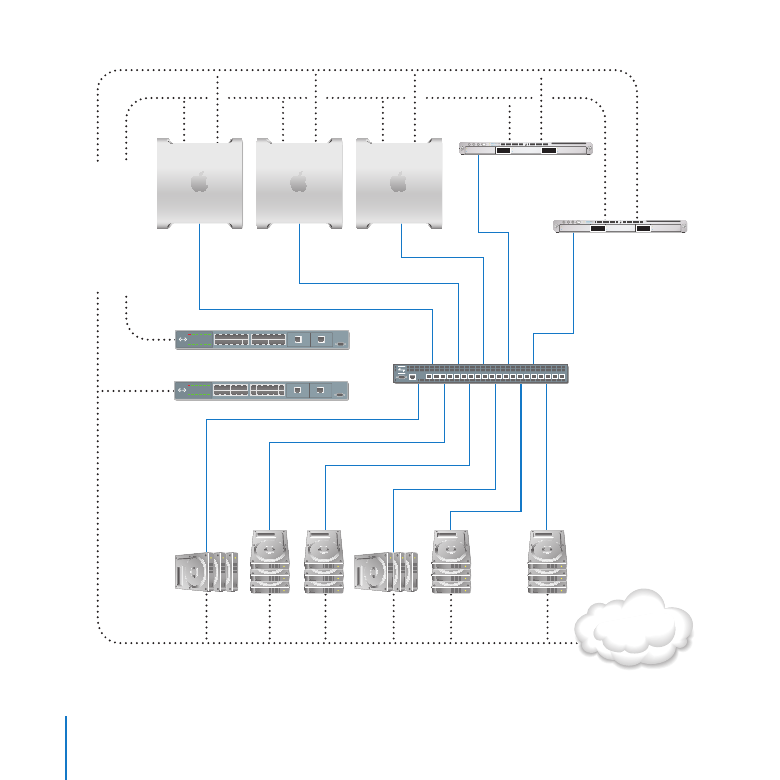
Setting Up a SAN
8
Metadata
controller
Clients
Standby
controller
Fibre
Channel switch
Ether
net (public)
Ether
net (pr
iv
at
e)
Intranet/
Internet
Ethernet switches
Metadata RAID
array (LUN)
RAID
arrays
(LUNs)
Setting Up a SAN
9