Unpack and Install the SAN Hardware
2
Connect the SAN Networks
3
Set Up the Client Computers
4
Set Up the Standby Metadata Controller
5
Set Up the RAID Systems
6
Create a Metadata Array
7
Set Up the Primary Metadata Controller
8
Configure the SAN
9
Create a SAN Volume
10
Add Users and Groups
Step 1:
Unpack and Install the SAN Hardware
To install the components of your SAN, follow the instructions that come with each
computer, RAID storage system, and switch. Don’t turn on any equipment until
instructed to do so.
To install the hardware:
1
Unpack each computer that will be part of the SAN.
2
If you need to install Fibre Channel or Ethernet cards in any of the computers,
follow the instructions that come with the computer to install the card.
Setting Up a SAN
10
3
If you’re using Xserve computers, follow the instructions that come with them to install
them in a rack.
4
Unpack the RAID systems used for SAN storage and follow the instructions that come
with the systems to install them in a rack.
5
Unpack and install the Fibre Channel switch, following the instructions that come with
the switch.
6
Unpack and install the Ethernet switches for the SAN’s private metadata network and
public intranet or Internet connections.
Step 2: